Mission Training: Creative Problem-Solving
Build your mission strategy skills. Use the design process to develop a creative solution to a problem.
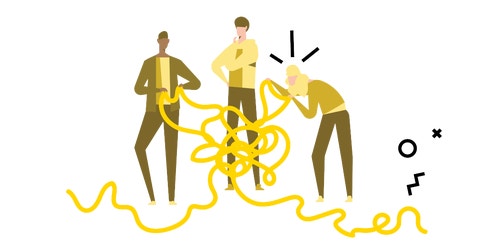
Overview
- This is a hybrid learning lesson. You don't need a LEGO® Education SPIKE™ Prime Set, LEGO bricks, or software to teach this lesson.
- In this lesson, your students will follow the engineering design process to build and test a solution to a design challenge.
- This lesson challenges students to explore mission strategy and robot attachment design. It can be used to prepare them to compete in robotics competitions.
You can teach this lesson:
- After the Training Camp 2: Playing with Objects lesson to support the concepts of pushing, pulling, delivering, and rescuing an object.
- After the The Guided Mission lesson to further explore how the robot can interact with objects.
- At anytime during the unit to build mission strategy, robot design, and teamwork skills.
- Use the visual Lesson Presentation, which is provided under Additional Resources, to pace your lesson and guide your students through each of the 5 Es.
Engineering Design Concepts
- Prototype: A sample model built to test an idea.
- Test and evaluate: A process of measuring how well things work. You test a prototype and evaluate how well it performed.
- Iteration: Repeating a process in order to move closer to the desired result. Some iterative repetitions can involve creating a revised version of something.
Engage
(10 Minutes)
Facilitate a quick discussion about problem-solving.
• Through this discussion, you and your students will develop a shared definition of creative problem-solving strategies, and define the criteria for solving the design challenge.
Display the Engage page of the Lesson Presentation.
• This page shows a picture of a knot that needs to be untied.
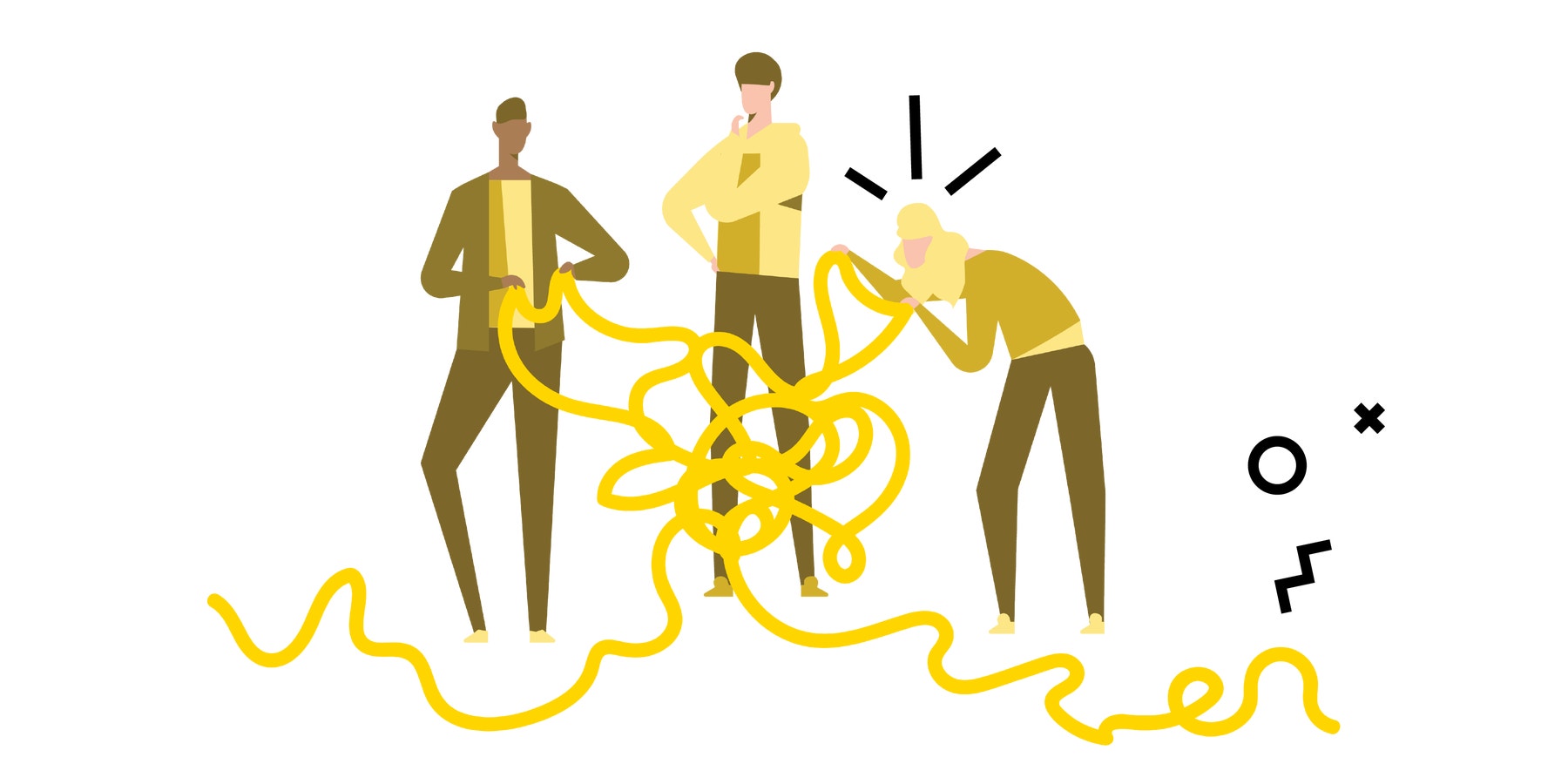
Ask questions like these:
- What’s the problem here? (This question helps students define the problem. Sample response: There’s a knot that needs to be untied.)
- What are some ways you could solve this problem? (This question helps lead students toward brainstorming solutions to the problem. Sample response: Loosen it up, find the ends, and untangle it.)
- What would you try first? (This question helps lead students toward thinking about their plan for solving the problem and defining the specifics of their first prototype.)
- What if that didn’t work? What would you try next? (This question helps lead students toward thinking about how they'll evaluate their prototype, make discoveries, and make a plan to repeat the iterative engineering design process.)
- Explain that problem-solving is all about trying out different ideas to solve a problem and that this is called iteration.
Hybrid Learning Tips for the Engage Phase
Synchronous
- Facilitate a whole-class virtual discussion during your scheduled lesson time. Keep your talking to a minimum. Encourage your students to answer or pose questions of their own. Try using an online polling tool or chat function to get everyone participating.
Asynchronous
- Display the Engage page of the Lesson Presentation and choose whether your students should respond directly to you individually or collectively on a class discussion board. Online discussion boards are a great way to encourage peer-to-peer engagement without requiring all students to be present at the same time.
Explore
(15 Minutes)
Explain to your students that they'll be working independently to build a solution to a design challenge.
Display the first Explore page of the Lesson Presentation.
- This page shows four design challenges. These challenges resemble common obstacles found in robotics competition missions.
- You can present all four challenges for your students to choose from or present one challenge at a time across several class sessions.
- Ask your students to brainstorm ideas for solving the problem. Facilitate a short sharing session.
Design Challenges
Following is a summary of the four design challenges in this lesson.
- Challenge A: Deliver something to someone (Sample solution: Pushing or pulling the object. If your students are stuck for ideas, suggest delivering a glass of water.)
- Challenge B: Start a device (Sample solution: Pressing the object. Let your students choose the device they'll be starting.)
- Challenge C: Rescue an object (Sample solution: Grabbing, pulling, or pushing the object. Suggest any object that will be fun to rescue.)
- Challenge D: Flip a coin (Sample solution: Flipping the object. If a coin isn't available, substitute any flat object that can be flipped.)
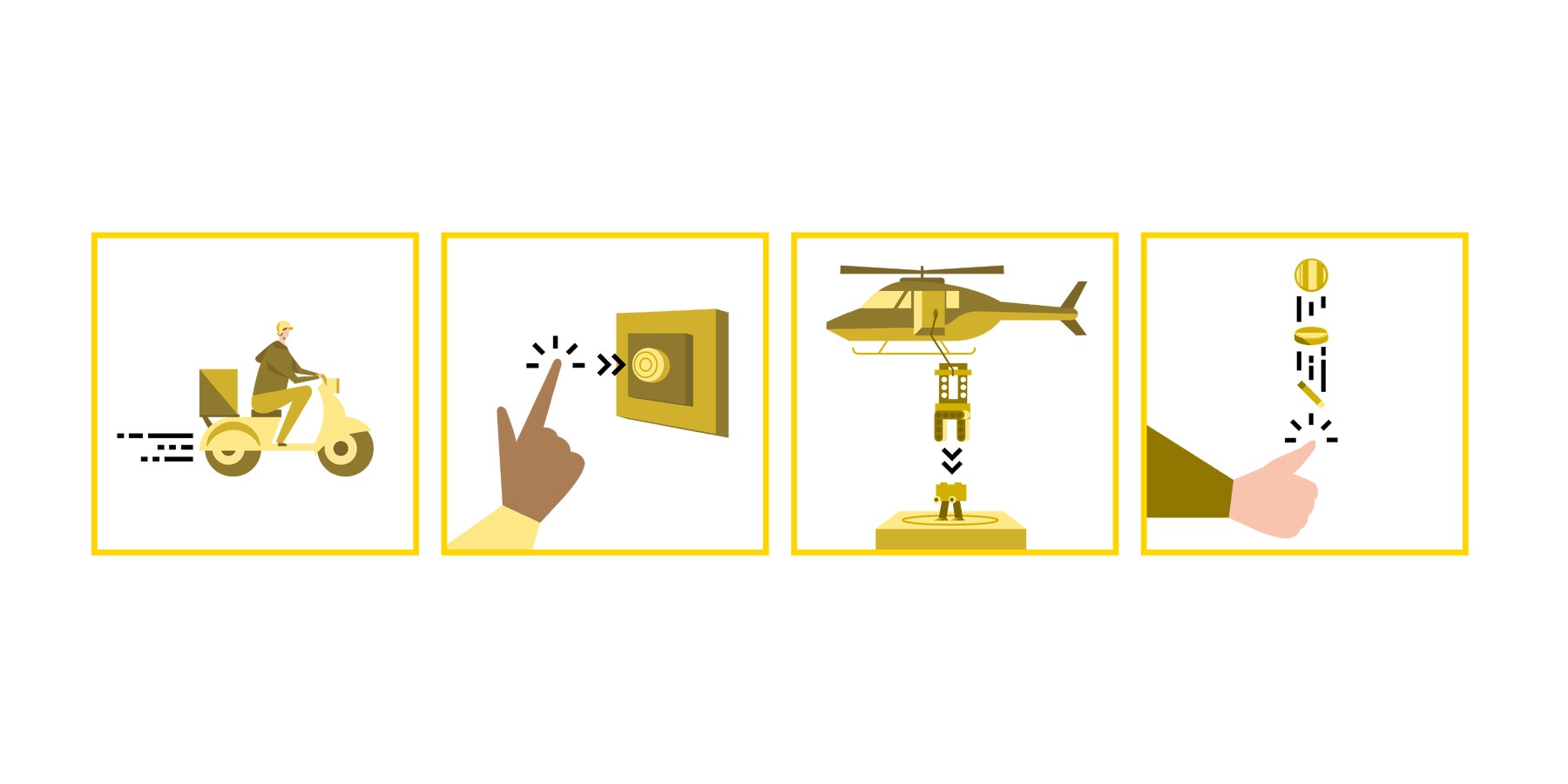
Display the second Explore page of the Lesson Presentation.
This page shows the steps your students will go through to complete the design challenge:
- Step 1 - Identify: Choose a design challenge.
- Step 2 - Brainstorm: Think of ways to solve the challenge using the materials you have.
- Step 3 - Create: Build your design. This will be a "first draft" prototype.
- Step 4 - Iterate: Evaluate and improve your solution.
- Step 5 - Communicate: Share what worked well, what you discovered about your prototype, and how you've used this information to make improvements.
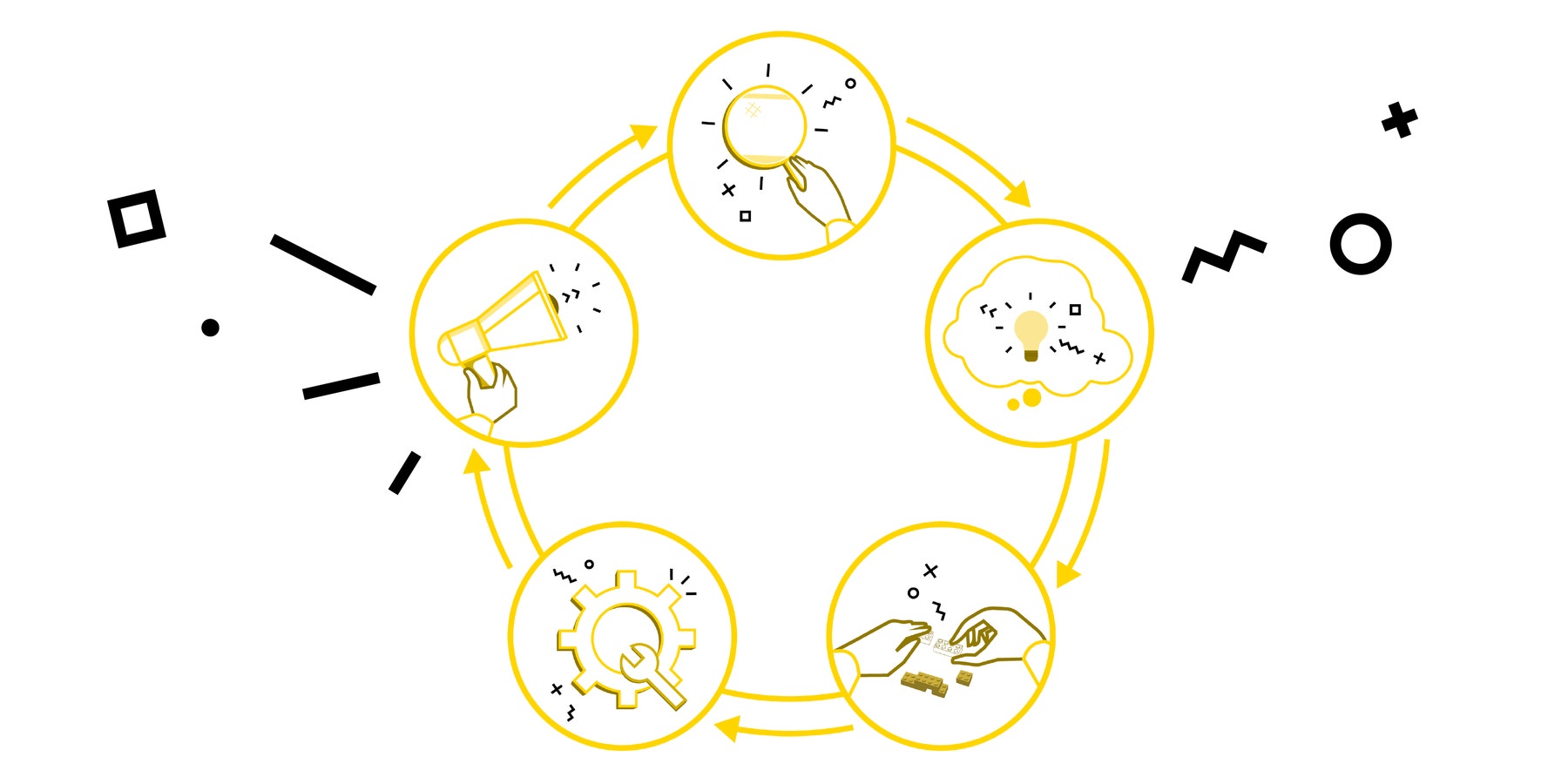
Display the third Explore page of the Lesson Presentation.
- This page shows some recycled materials your students can use to solve the design challenge.
Facilitate a discussion about how your students could use recycled materials in their solutions. Ask questions like these:
- What kinds of materials do you see here?
- What materials do you have access to?
- How will you use materials to help you solve the design challenge?
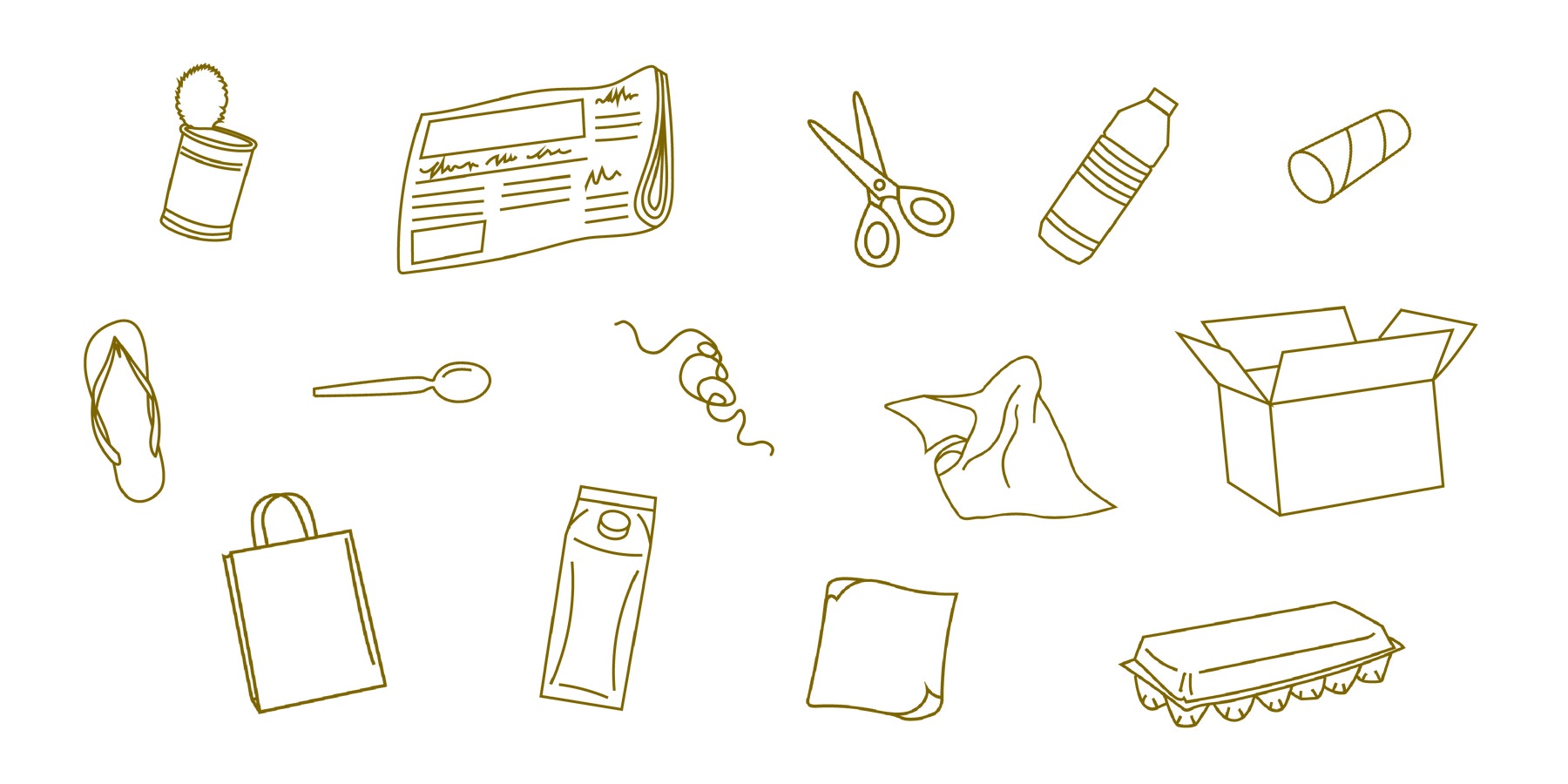
Refer back to the second Explore page of the Lesson Presentation.
- Encourage your students to follow this process.
- Give your students time to create and iterate to get a viable solution.
- Remind your students that they're making prototypes and that it’s OK if their solution doesn’t work the first time. Explain that new discoveries will emerge during the iteration process.
Hybrid Learning Tips for the Explore Phase
Make this a social time. Students enjoy working as a community.
Synchronous
- If your students are participating online, they can work together in one meeting room with one student sharing their prototype with the whole class. Alternatively, have them work in small groups in breakout rooms and then share their prototypes with a partner or within their groups.
Asynchronous
- With family help, encourage your students to create a designated workspace for at-home activities. A well-lit, flat, clean surface that's free of clutter makes an optimal working surface. Please keep in mind that every student’s home situation will be different.
Explain
(10 Minutes)
- Once your students have completed or made a meaningful attempt at the design challenge, have them reflect on their experiences.
Display the Explain page of the Lesson Presentation.
- This page provides conversation prompts that match questions students may encounter during the judging session at a robotics competition.
Ask your students to share some examples of:
- How they planned their work (This prompt can help students explain how they identified the problem and defined design criteria.)
- A creative solution to the problem (This prompt can help students explain their creativity and innovative mindset.)
- A discovery they made during the iteration process (This prompt can help students explain discovery and innovation, which are core values of robotics competitions.)
- An improvement they've made to their prototype (This prompt can help students explain their iteration process.)
Remind your students to use eye contact and a friendly tone of voice, and to focus on specific examples when sharing their ideas.
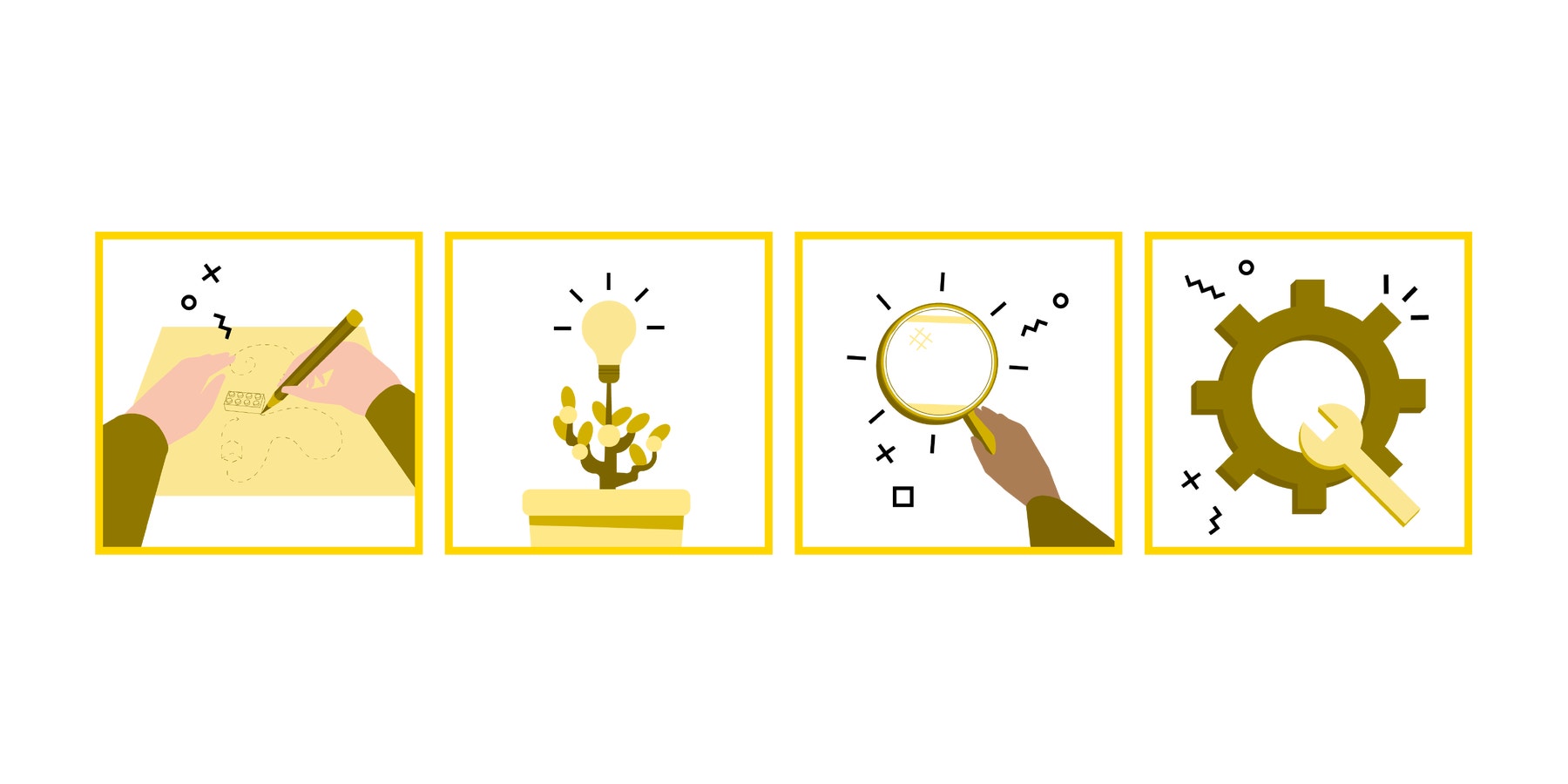
Hybrid Learning Tips for the Explain Phase
Synchronous
- If your students are participating online, review the Explain page of the Lesson Presentation and have them share in small groups in breakout rooms.
- Visit the breakout rooms and check for student understanding.
- Answer your students’ questions and directly address misconceptions to develop a deeper understanding of the concept at hand.
Asynchronous
- Encourage your students to reflect on the feedback they've received by sharing back with the whole group or by posting a comment in the group chat.
Elaborate
(5 Minutes)
Display the Elaborate page of the Lesson Presentation, which shows some inspiration for how students can document their work.
- Ask your students to document their work by making videos or a poster, or by sharing pages of their engineering notebooks.
- This documentation process will prepare your students for creating their research or design projects for a robotics competition.
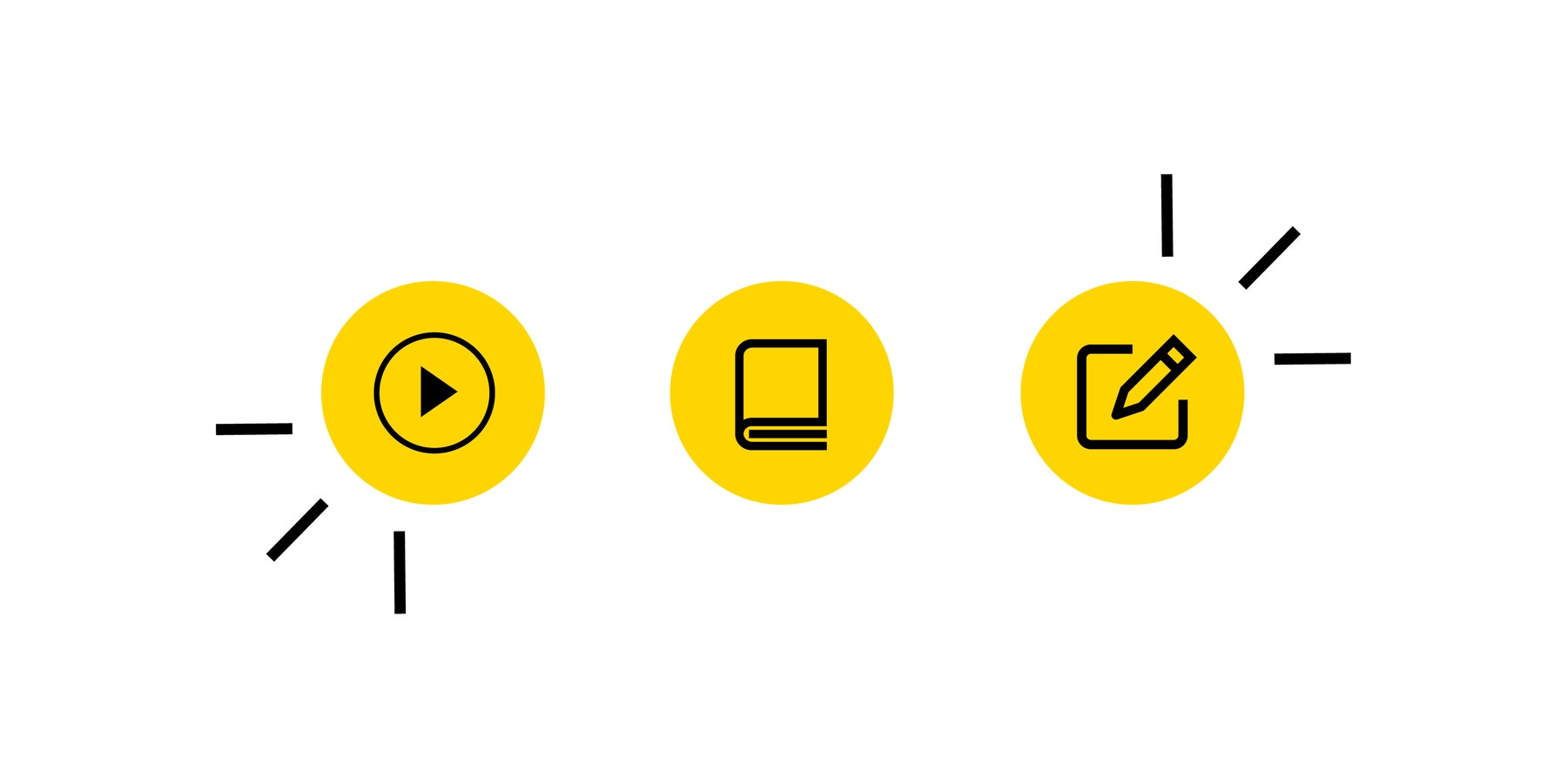
Hybrid Learning Tips for the Elaborate Phase
Provide opportunities for your students to display their work and see what others have done.
Synchronous
- Host a scheduled online sharing session in which your students share their work.
Asynchronous
- Set up a virtual gallery walk where your students can share their work. Encourage them to post their work and check out their peers' work.
Evaluate
(5 Minutes)
• Invite each student to share an example of something they iterated on or a creative solution they discovered.
Ask your students to self-evaluate their performance. Use the suggestions below, or invent your own self-evaluation activity.
- Hold up one hand if you could use some help with describing strategies, iterations, and creative solutions for solving a design challenge.
- Hold up two hands if you can describe strategies, iterations, and creative solutions for solving a design challenge.
- Wave your hands if you can teach others how to describe strategies, iterations, and creative solutions for solving a design challenge.
Hybrid Learning Tips for the Evaluate Phase
You have many options for assessment— a written assignment, a live or recorded oral presentation, or a drawing that demonstrates your students' understanding.
Synchronous
- Facilitate a whole-class virtual discussion during your scheduled lesson time.
Asynchronous
- Have your students reflect on their work by posting a written assignment, an oral presentation, or a drawing that demonstrates their understanding.
Teacher Support
Students will:
- Define design criteria in order to solve a problem
- Prototype, test, and evaluate a solution to a problem
- Describe problem-solving strategies, iterations, and innovative solutions
- Lesson Presentation (see Additional Resources)
- Recycled materials (see examples in the Lesson Presentation)
- Paper (2 pieces per student)
- Writing/drawing tools (pens, pencils, markers)